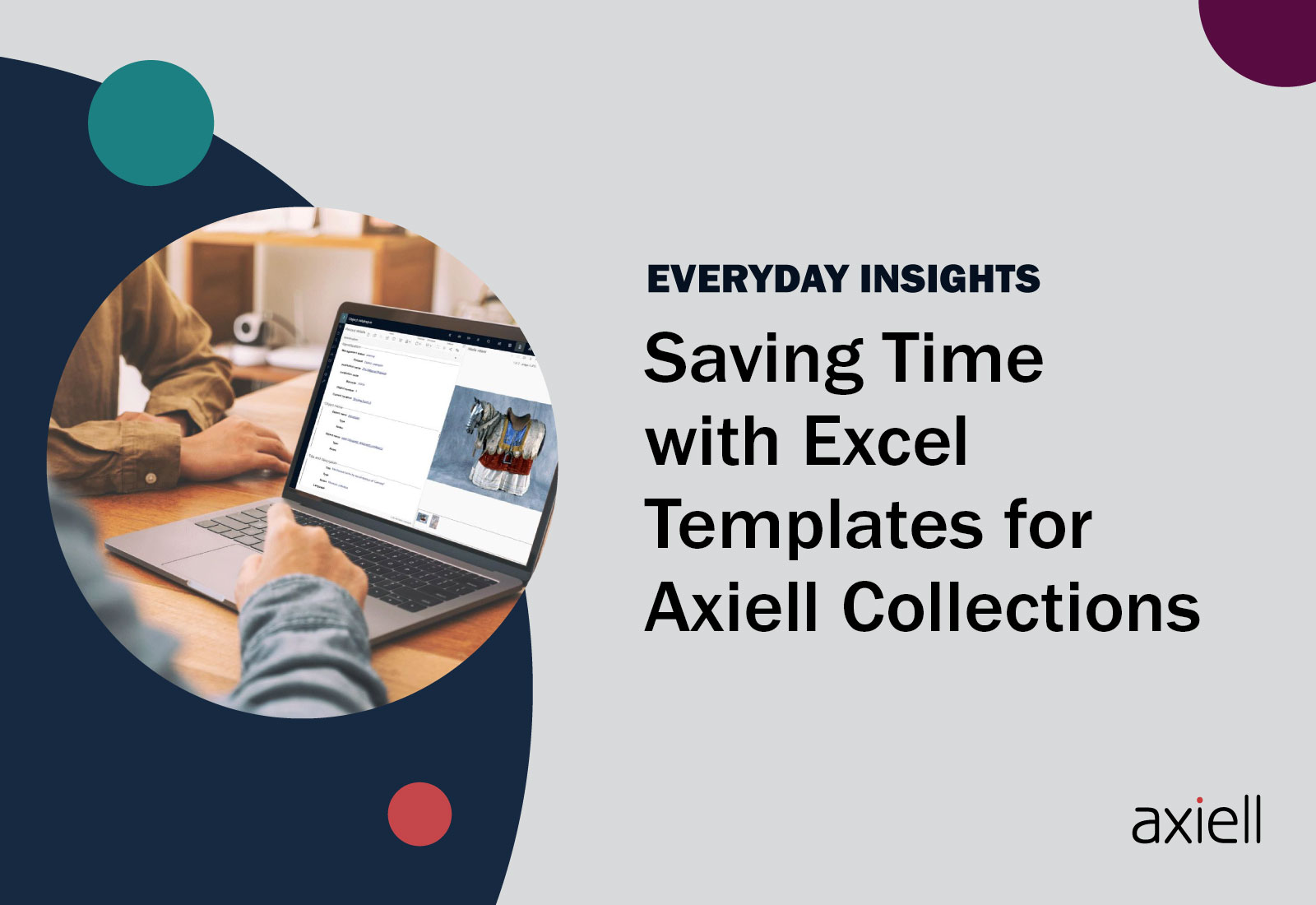In this edition of Everyday Insights, Axiell Technical Writer, Erik Lange, breaks down how you can save time on exporting data from Axiell Collections to Excel by creating Excel templates, with some handy tips on formatting your export.
As mentioned in our previous blog, it’s very easy to export data from a selection of records to a standard Excel spreadsheet if you’d like to have that data available outside of Axiell Collections. In the Result set, simply mark the records you’d like to export and click the Export to Excel icon in the context toolbar.

The field columns currently shown in the Result set will be exported to a spreadsheet ready to open in Excel. If you’re not happy with the currently listed field columns, you can simply change that selection and the order in which they are listed, via the Settings button in the same toolbar.

However, if you’d like to export different sets of fields to Excel regularly and you don’t want to have to change the Result set settings each time, you may be interested to know that it’s not that hard to create an Excel template in which you predefine which fields must be exported, in which order and what the columns headers should read. And you don’t need to do anything with Axiell Designer!
Proceed as follows to create a simple Excel template for use with Axiell Collections:
- Open a blank workbook in Excel.
- If you’d like certain or all columns to have headers, then type the desired fixed header labels in the first row.
- In the second row, now enter field references like you would do in a Word template. That is, put the field name or tag inside two pairs of angle brackets, for example <<object_number>> or <<IN>>. You can use English field names or field tags. And to make sure that of a repeated field only the first occurrence is printed you indicate this after the field/tag reference with [1] (otherwise all occurrences will be exported).If you are also printing thumbnail images and you don’t want them to end up too small, then increase the height of the field references row somewhat: the images will be fitted to that height. For example:
 Hint: to find out which field tag belongs to a screen field, simply hover the mouse cursor over a field in the Record details view and observe the tooltip that appears: it shows the field name in the current interface language and the field tag (which is independent of interface language).
Hint: to find out which field tag belongs to a screen field, simply hover the mouse cursor over a field in the Record details view and observe the tooltip that appears: it shows the field name in the current interface language and the field tag (which is independent of interface language).
- You’re already done so all that’s left to do is save your Excel template under a recognizable name and close the template.
In Axiell Collections, now mark your record selection if you hadn’t done so already and click the Create a report icon in the top right corner (so we’re not using the Export to Excel function here).
![]()
In the Output formats dialog now click the ellipsis behind the Find document template entry field, look up the Excel template you just saved and Open it.

Then click OK in the Output formats dialog to start the export. Open the created file in Excel to see the result:

Moreover if you have a 5.2 (or later) model application or a different application which also has an Uploaded templates data source, you won’t have to upload this template again next time you need it, because Collections will remember your uploaded templates and will show them in the Output formats dialog automatically to ease the export process:

Want to know more?
To learn about creating a more advanced Excel template – you could even add formulas, for example – please see the relevant Collections Help topic.