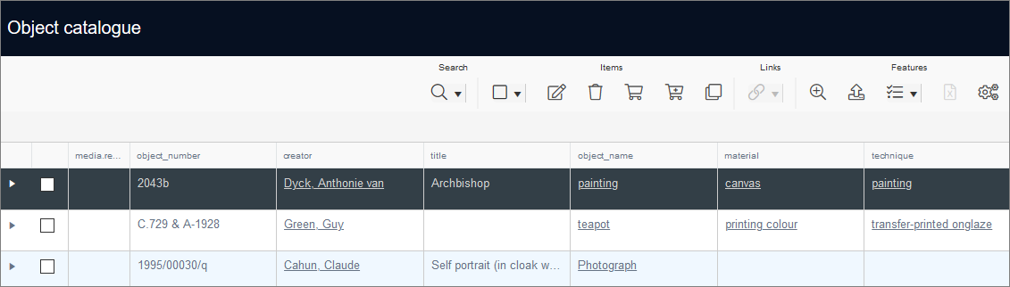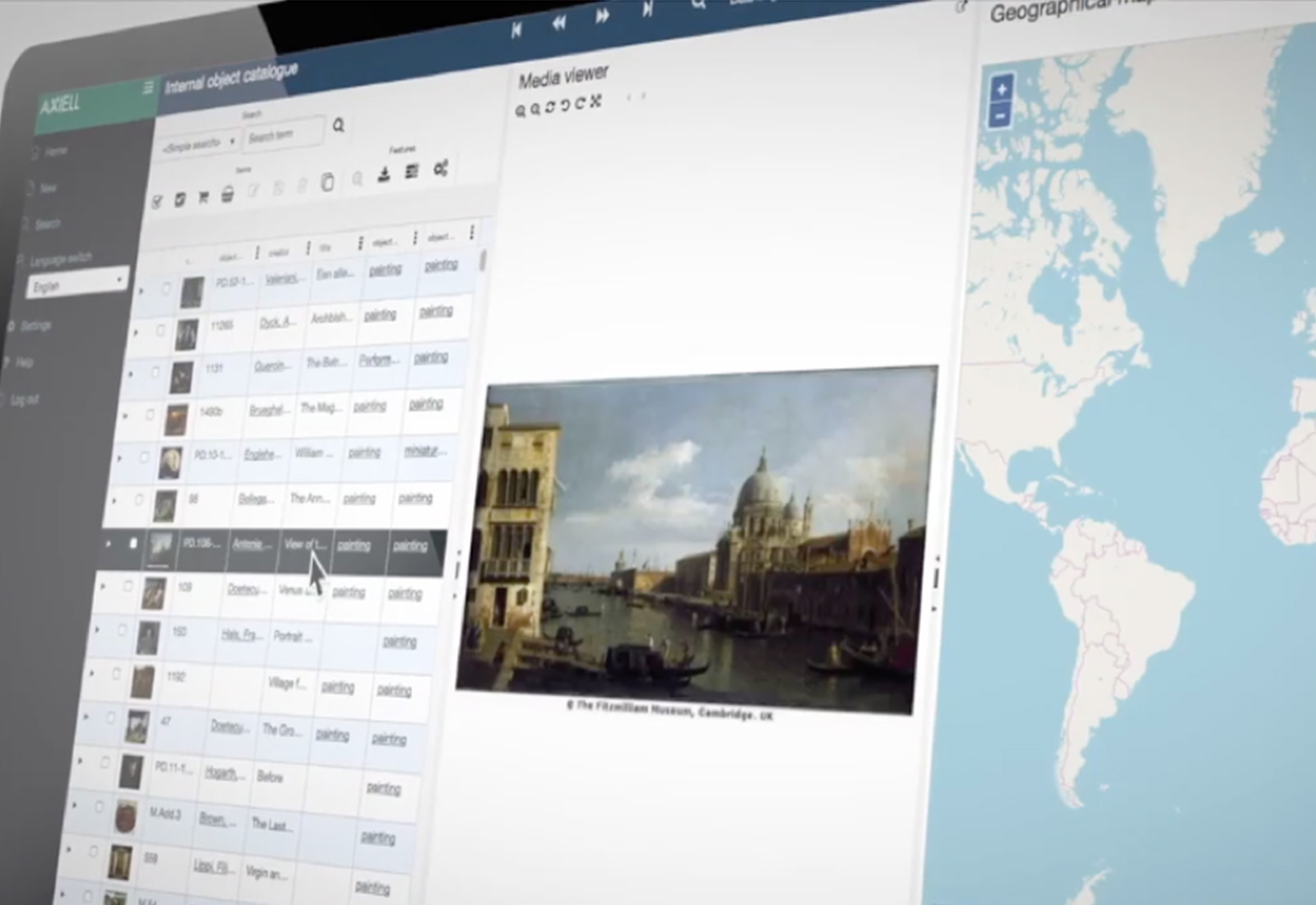One of the features that will make Axiell Collections users more independent from their suppliers, be it Axiell or other external IT providers, is the smart Import function in Axiell Collections. Many organisations get data delivered in Excel or CSV format (Comma Separated Values), or use Excel to prepare data that needs to be uploaded into the database. The Import function of Axiell Collections enables users to upload data in CSV format in any of the available databases.
Users can prepare the upload file in Excel or another tool and save this data as a CSV file. Any field that the user has access to can be included in the upload file. The main requirement for this is that the Axiell Collections field names need to be on the first row in the upload file. This could look like this example:

The first row shows the exact field names as they exist in the Axiell Collections database. It’s easy to look up these fieldnames in Axiell Collections as it’s only a matter of hovering the mouse pointer over a field that you need the fieldname for in the detailed record view.
When ready with prepping the data, save the data as a UTF-8 CSV file. You are now ready for importing this data into Axiell Collections.
In Axiell Collections, click on the Import function in the main left menu. This will bring up the import dialogue window. Here you can select the CSV file that you want to upload. It’s possible to only import a subset of the fields that exist in the upload file. If no fields are selected, all fields in the import file will be included in the upload. Collections offers a test run function that allows the user to check if the complete data file is correct. If there are issues, these are reported so the data file can be corrected, and a new test run can be done. When there are no errors, the data can be committed to the database and the upload is done.
This is what the import dialogue window looks like:
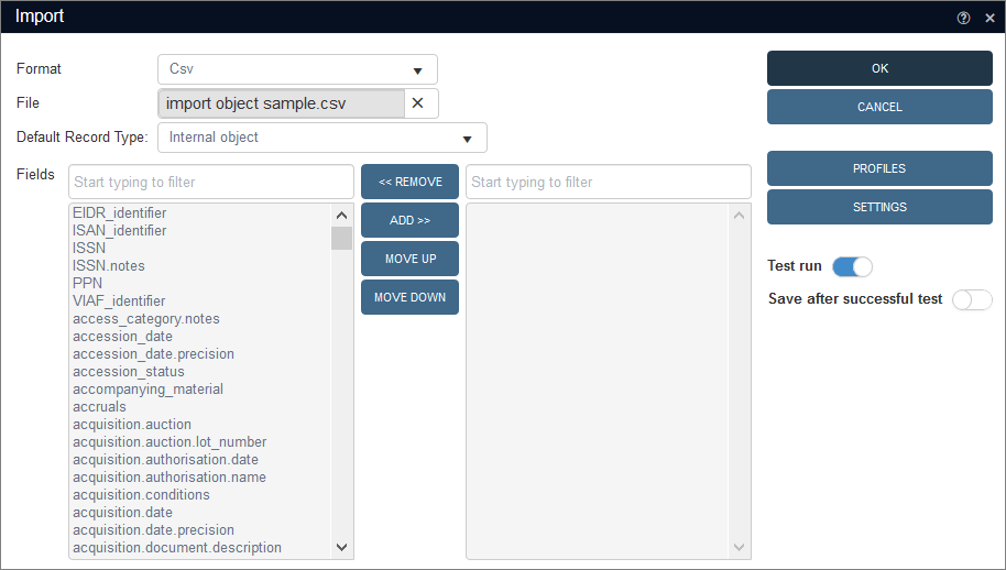
When the upload is ready, the imported records are displayed in the result list of Axiell Collections.