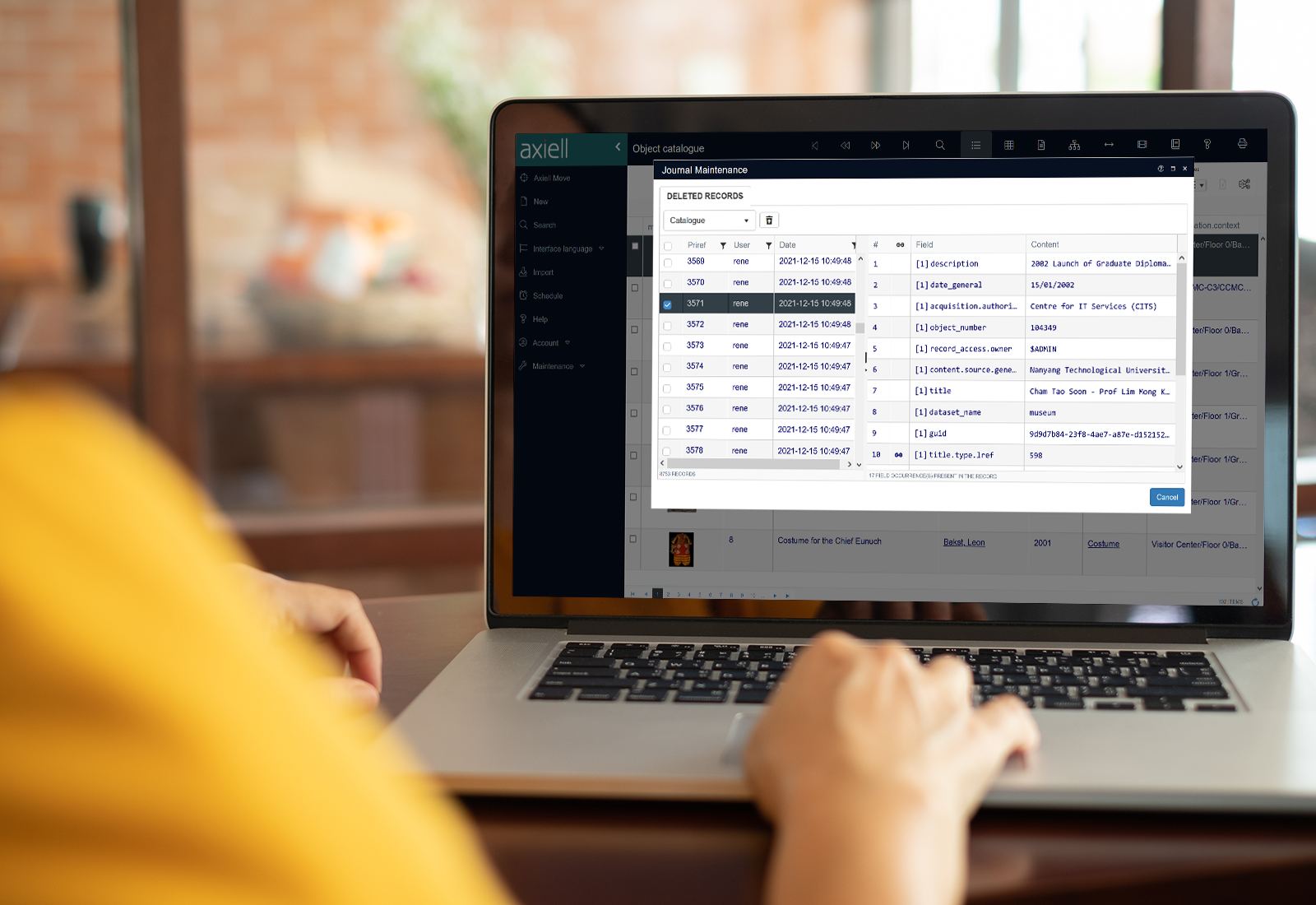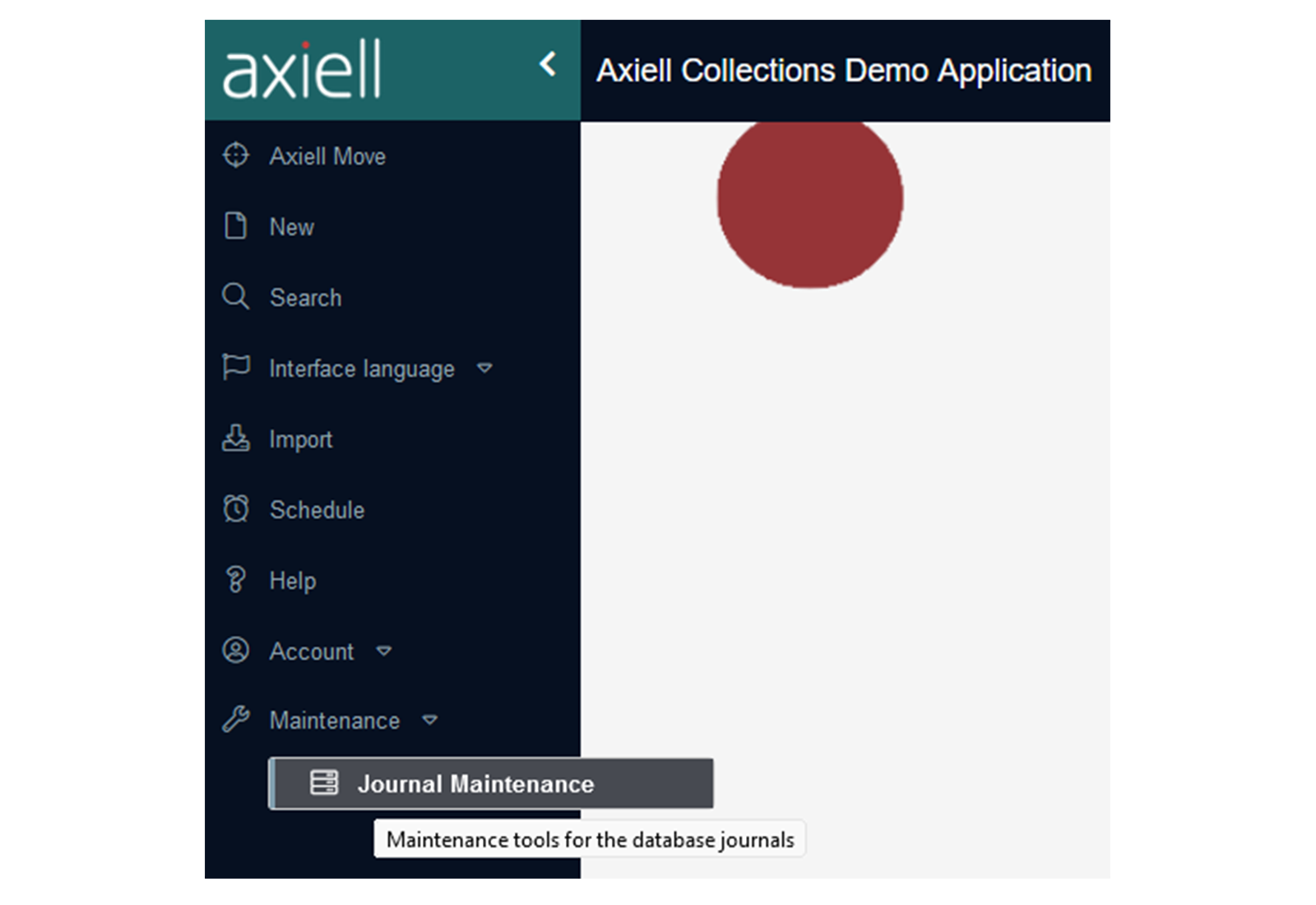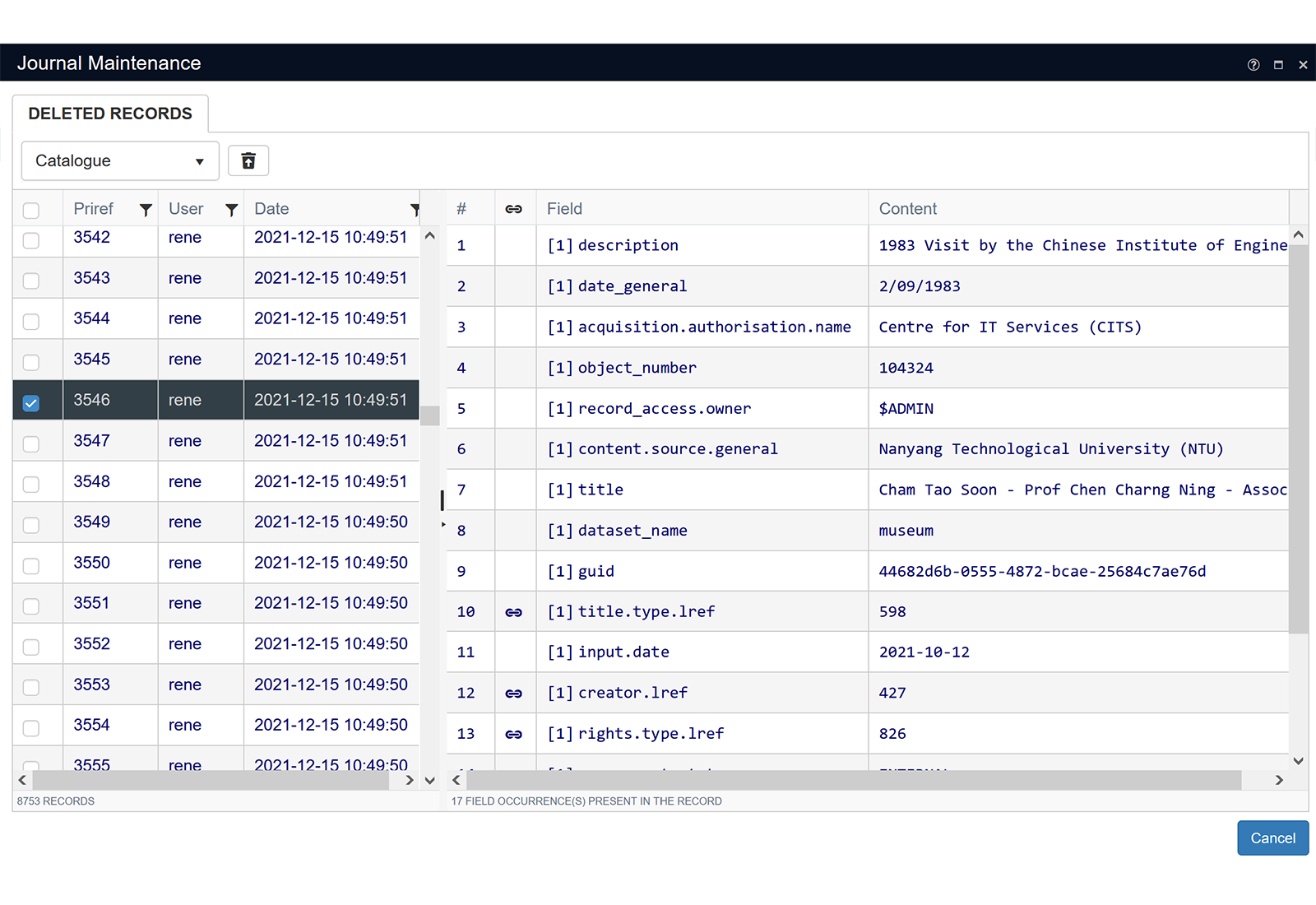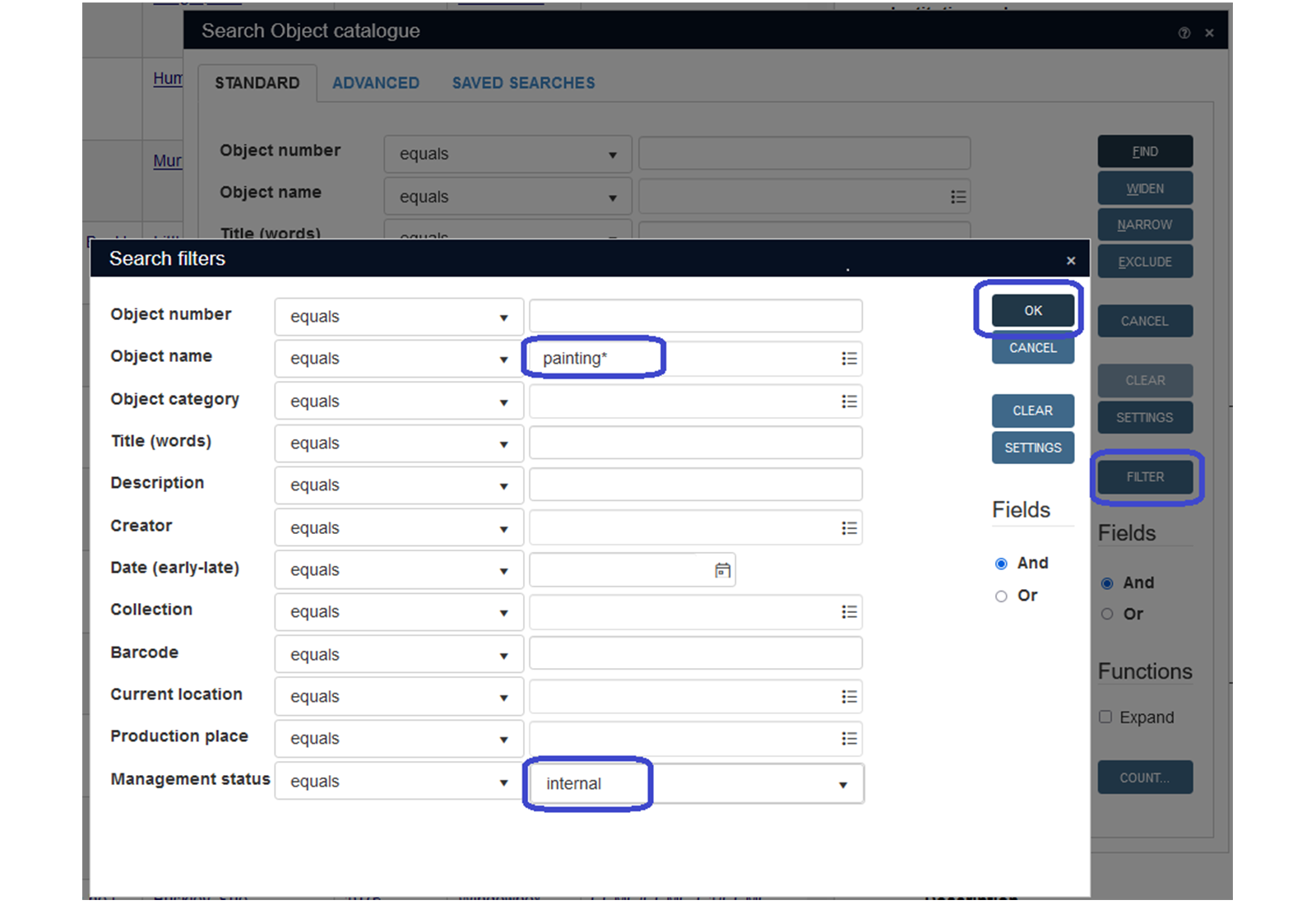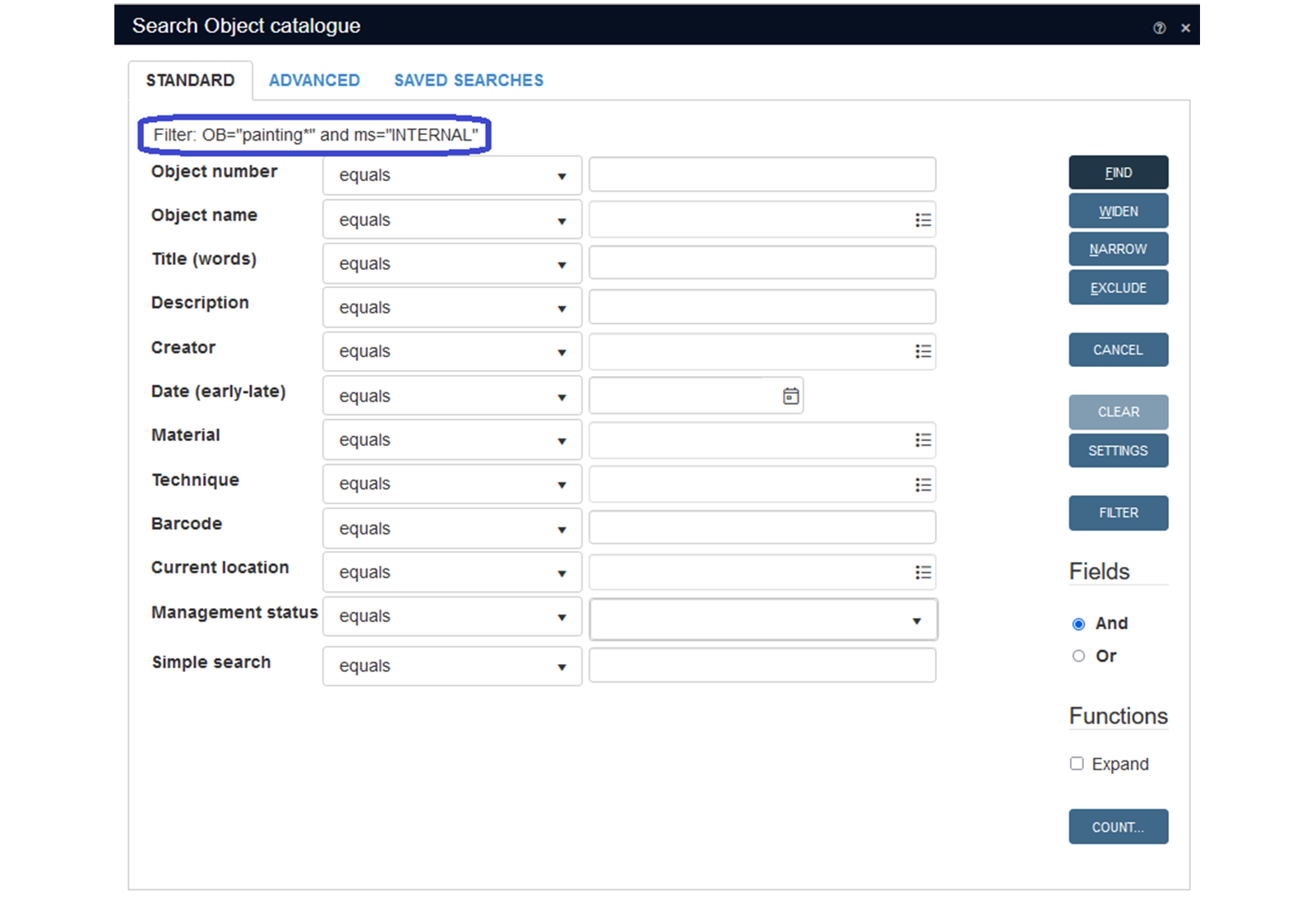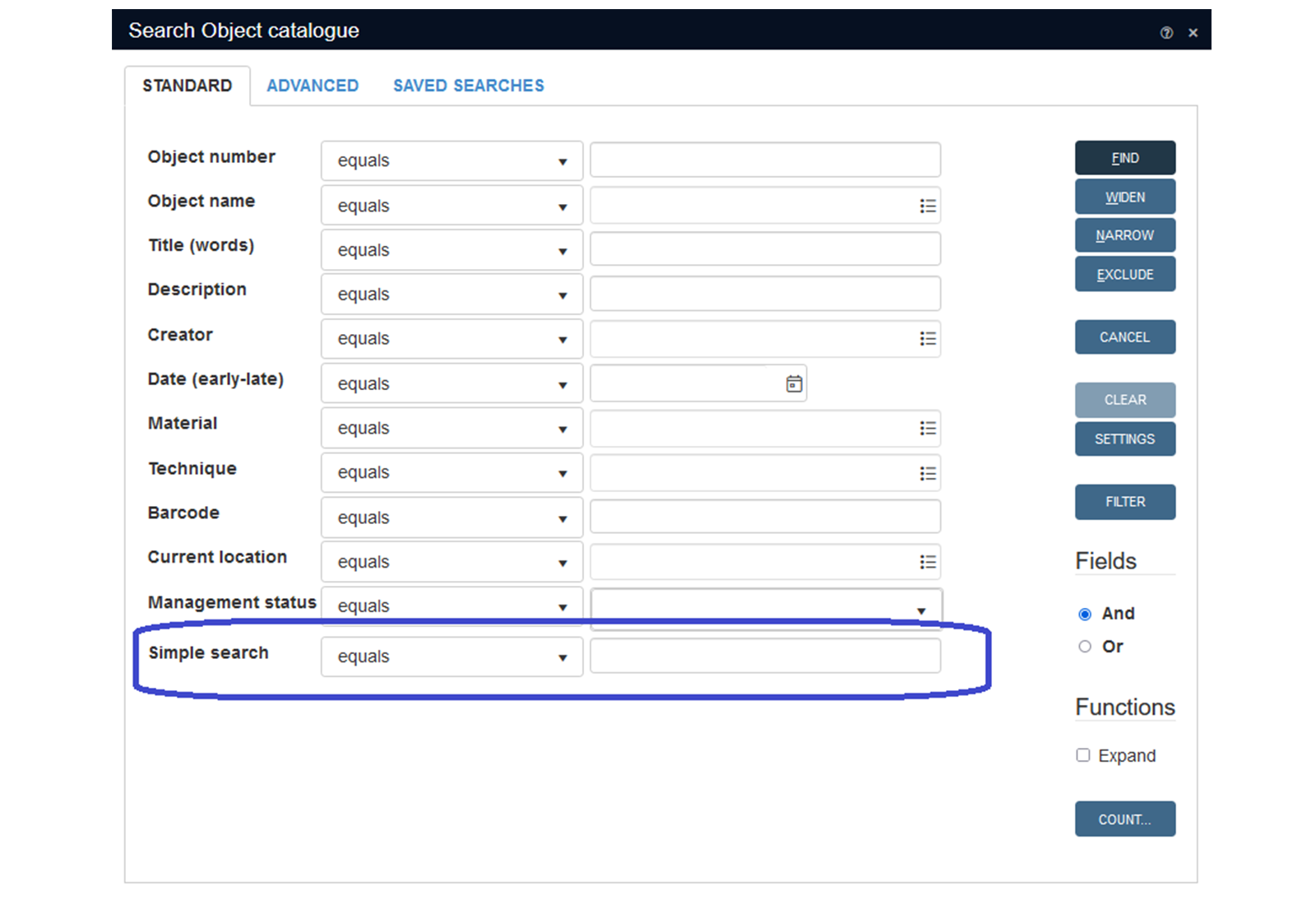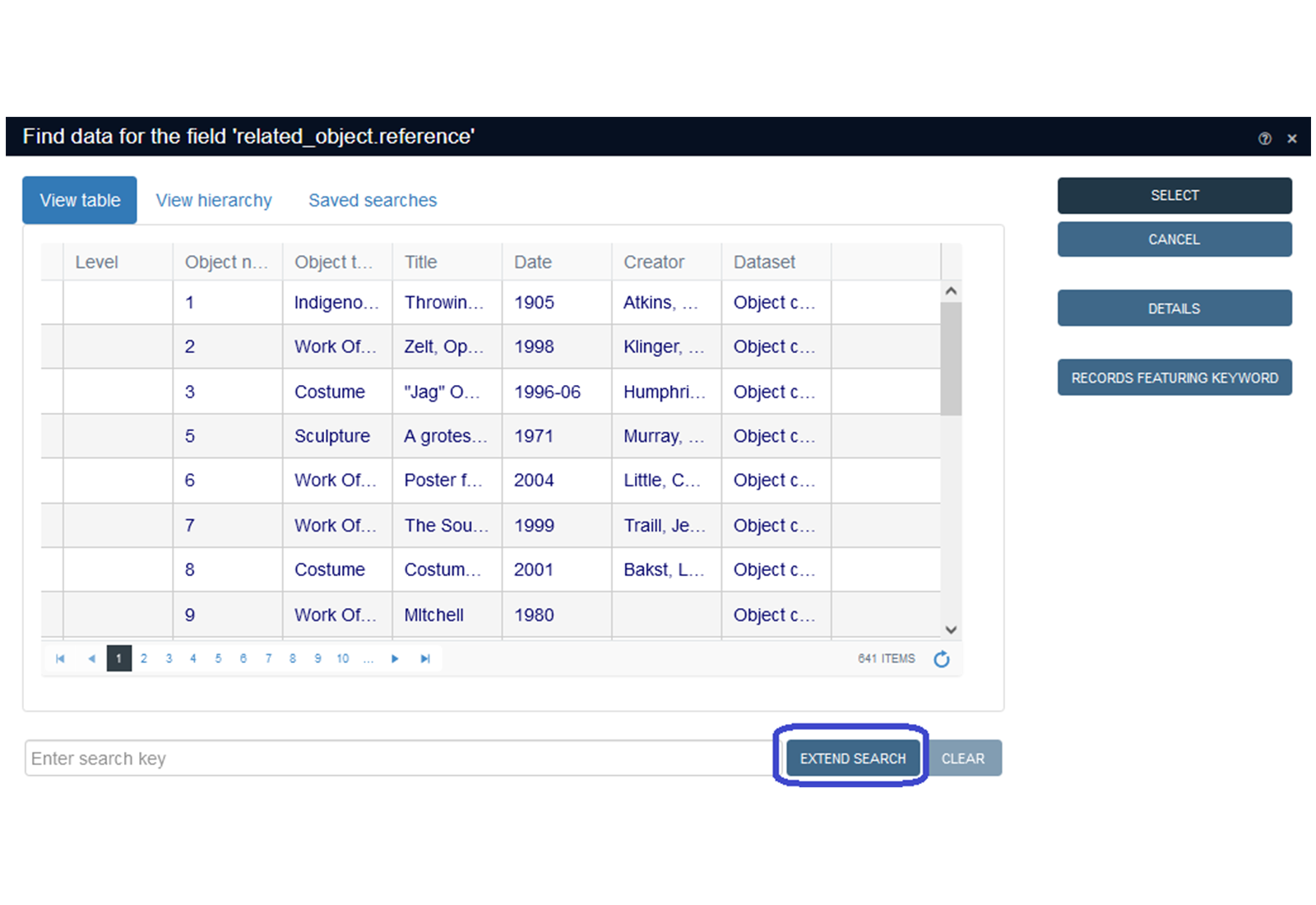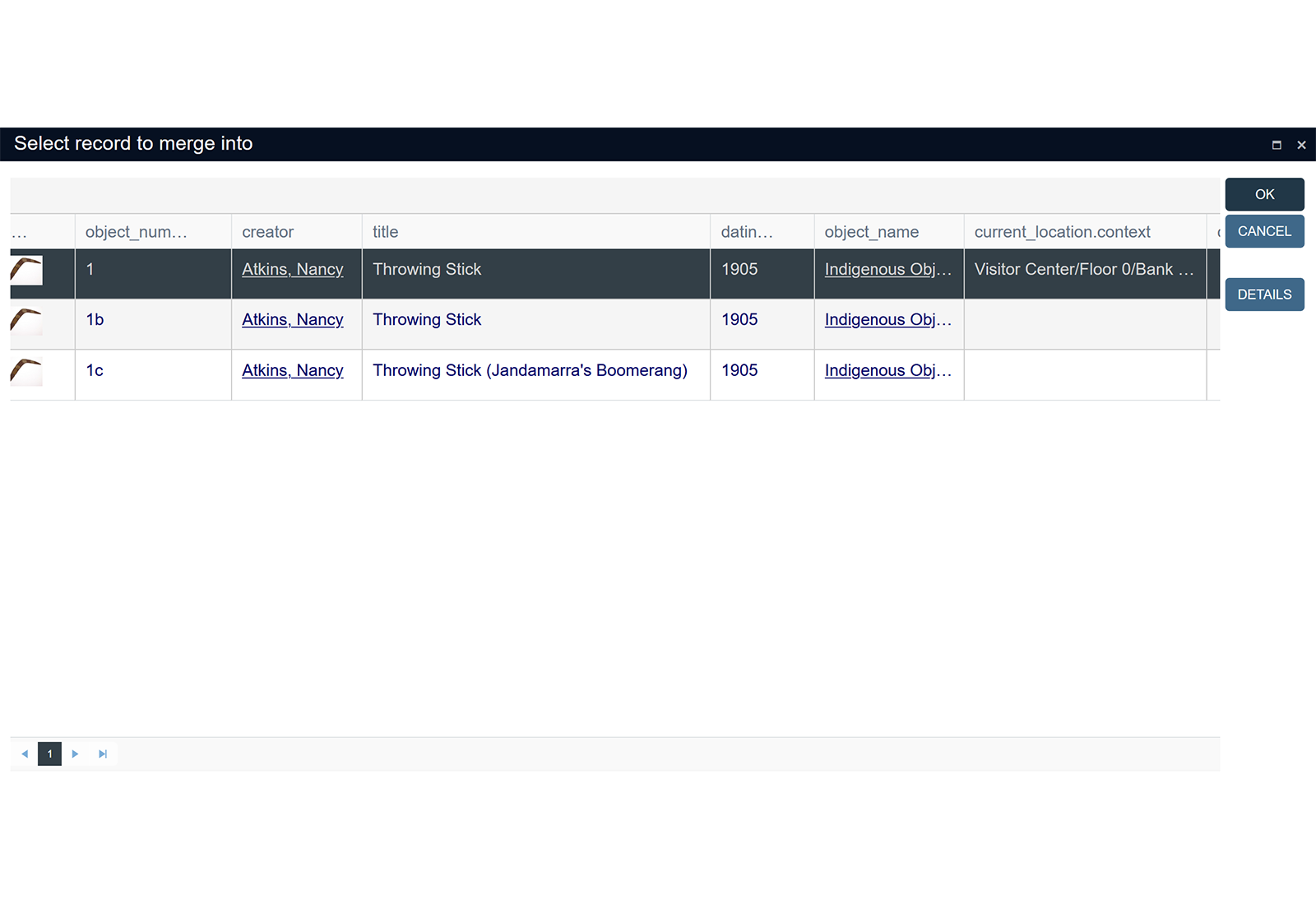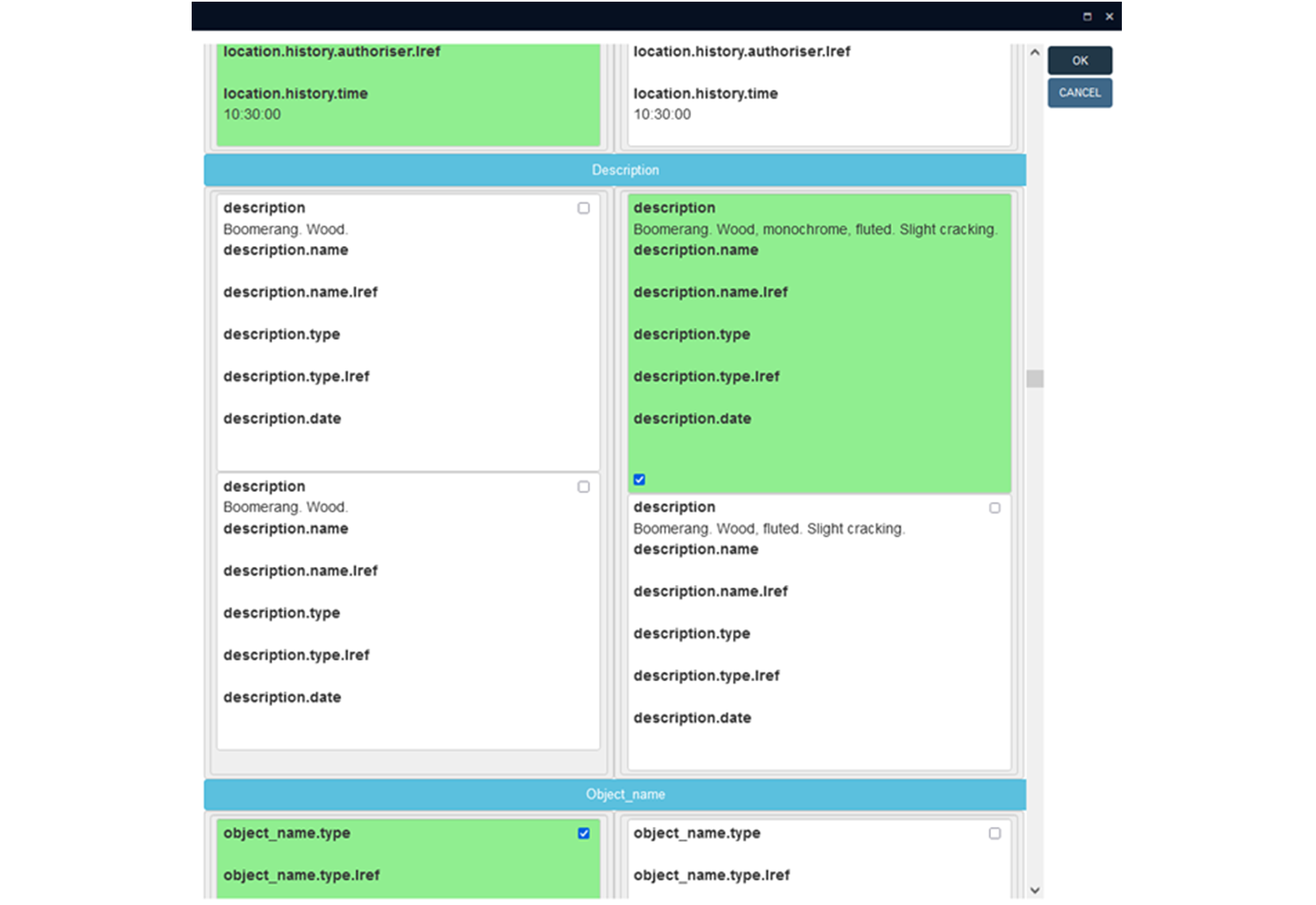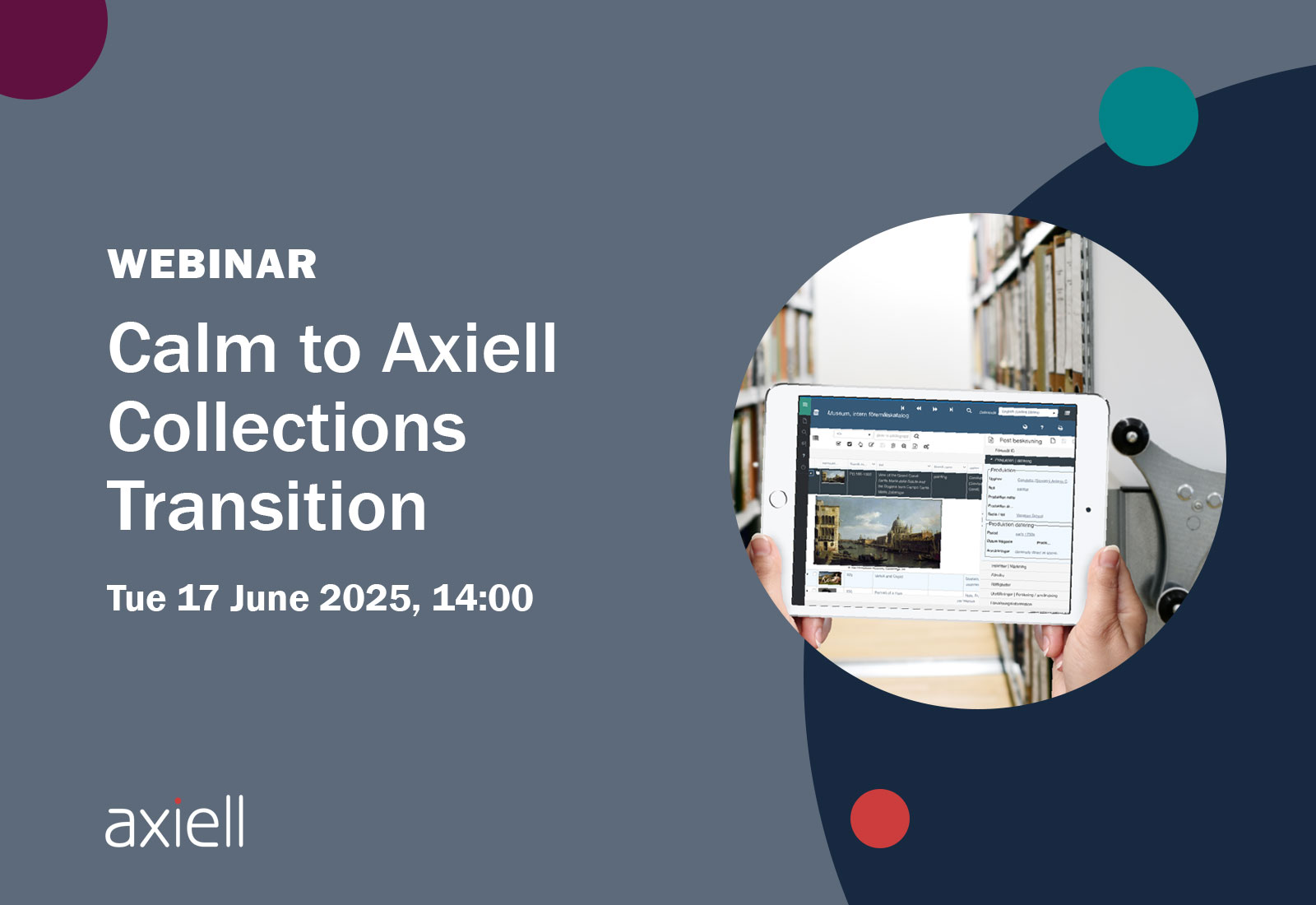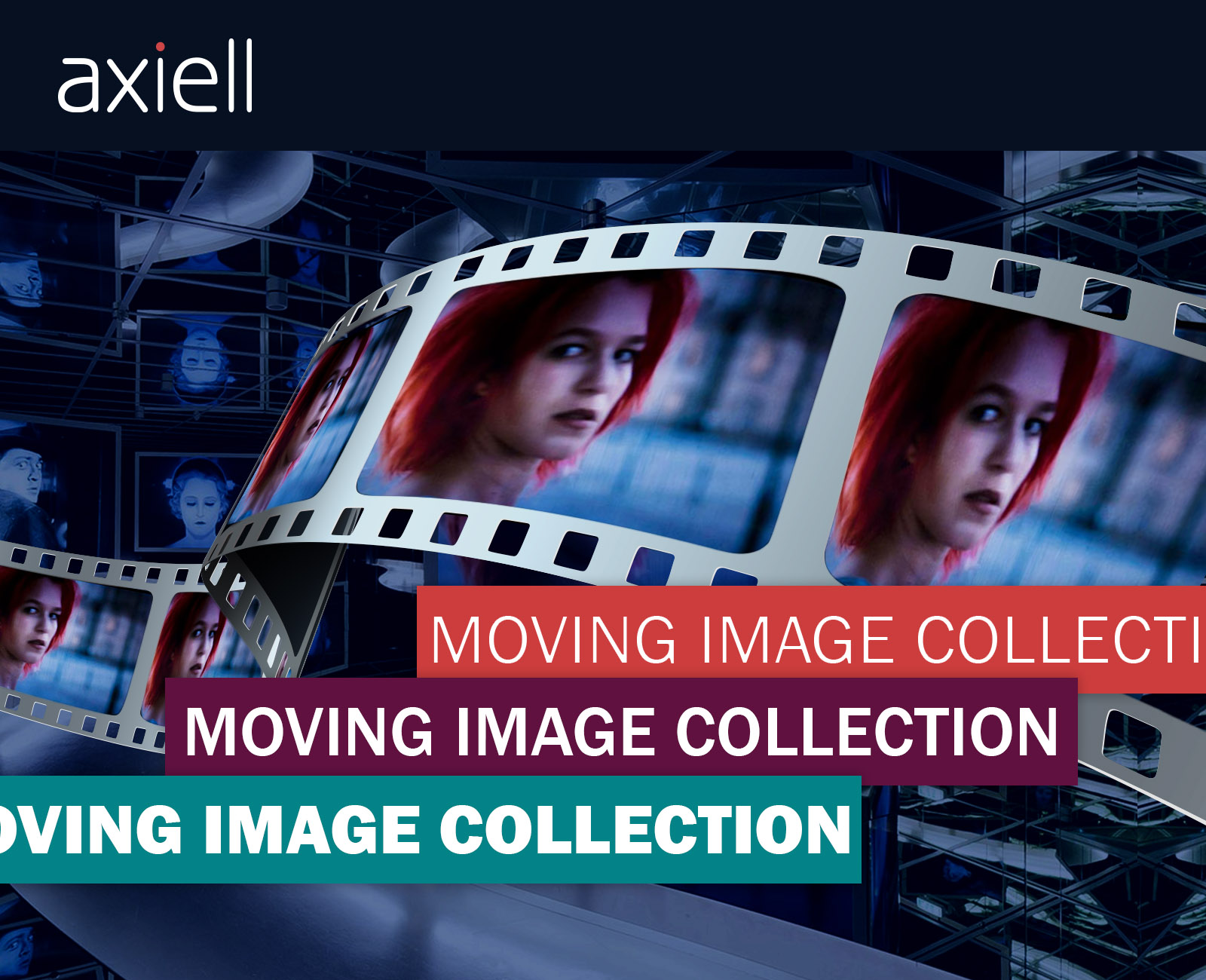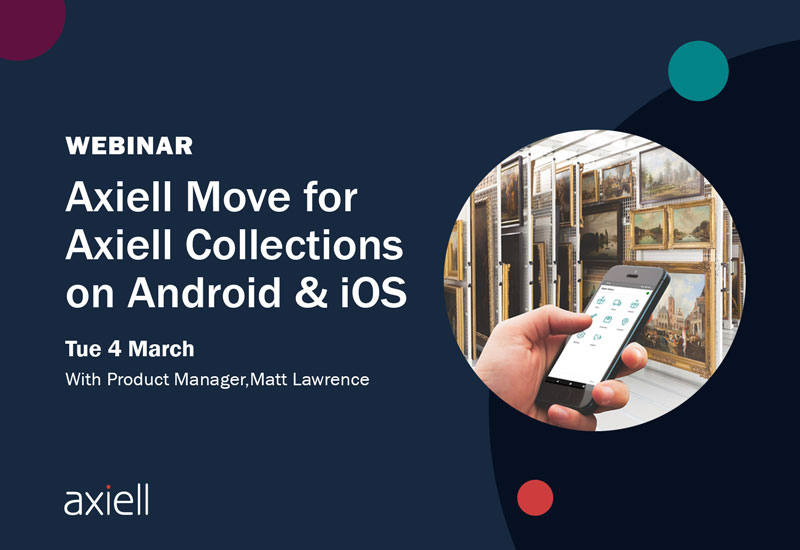In December 2021 we launched the latest version of Axiell Collections which offers a host of new features that users have been waiting for! Some of these features will switch on automatically after installing the new release, while others will need some configuration before they become active. Reach out to your account manager to discuss.
New Features
This article showcases the most exciting features of this new release which include:
- Restoring a deleted record
- Persistent search filters
- Record Merging
- Security improvements
- And more widely available multi-field searching (simple search)
For detailed information on these new features and V1.12, check out the release notes within our online Axiell Collections help page.
Features deep dive
Restore a deleted record
Restoring a deleted record is one of our most requested features and is not available with this release. Until now, if a record was deleted, it was gone forever with no way to get it back (apart from restoring a database backup). Now records that were accidentally deleted can be restored.
Note: This new feature is only available for users with $Admin permissions in the application.
The restore feature uses the system’s journaling function to keep track of all record changes. When this is enabled, users can view the modification history of a record in detail. If this Record History feature is not switched on, the application administrator can switch it on in Axiell Designer and this will then automatically enable the ‘Journal Maintenance’ feature in the main menu that includes the undelete function.
The Journal Maintenance function enables the Admin user to view deleted records and apply filters (for instance, filtering by deletion date) to help find the records that need to be restored. A detailed view of the deleted record is available to make sure the correct record is selected. Multiple deleted records may be selected. Then, with a click of your mouse all selected records are restored to their original location.
There are some restrictions on this feature. There may be cases when a record cannot be undeleted, and it is also possible that a record is only partially restored. Undeleting records is a complex process when records have links with other records. In some cases, these links cannot be restored. For instance, if a linked record no longer exists.