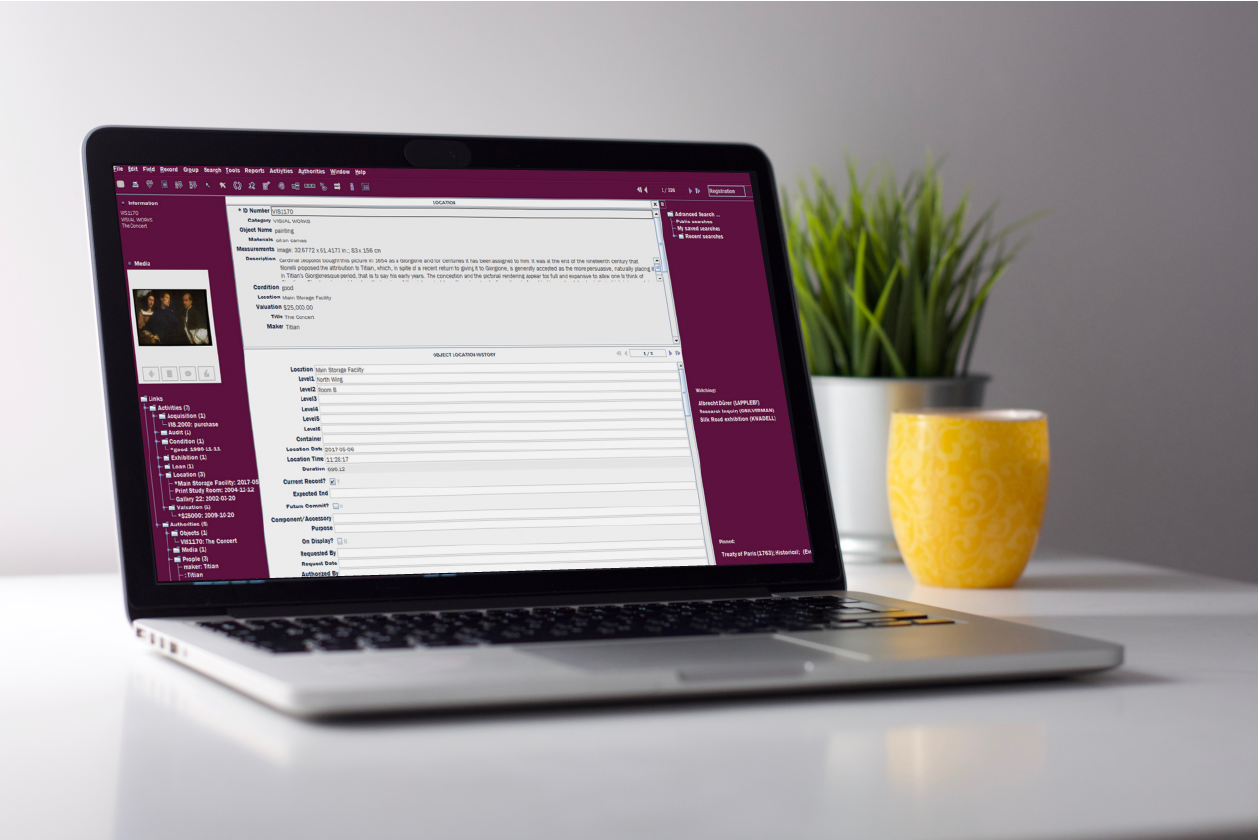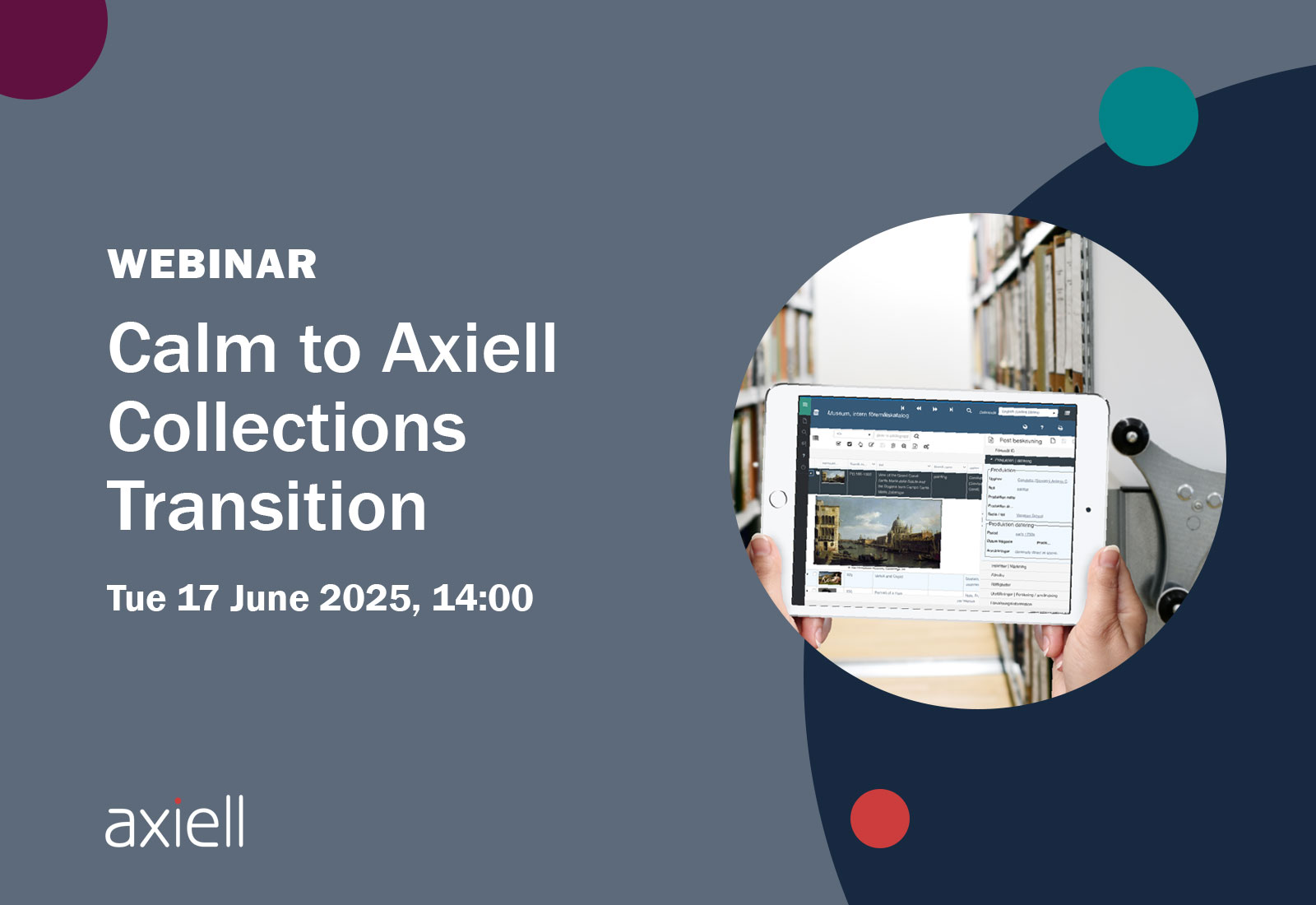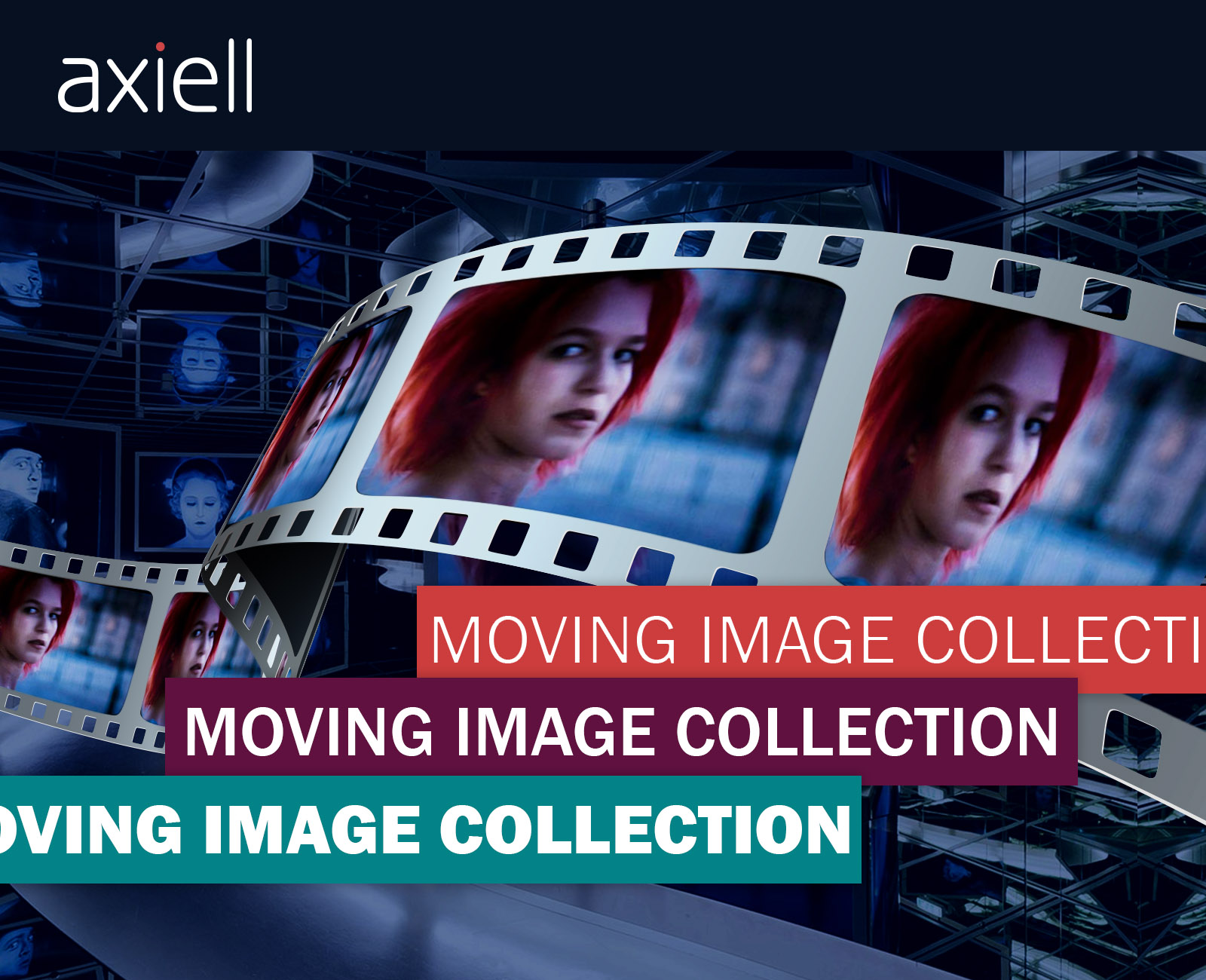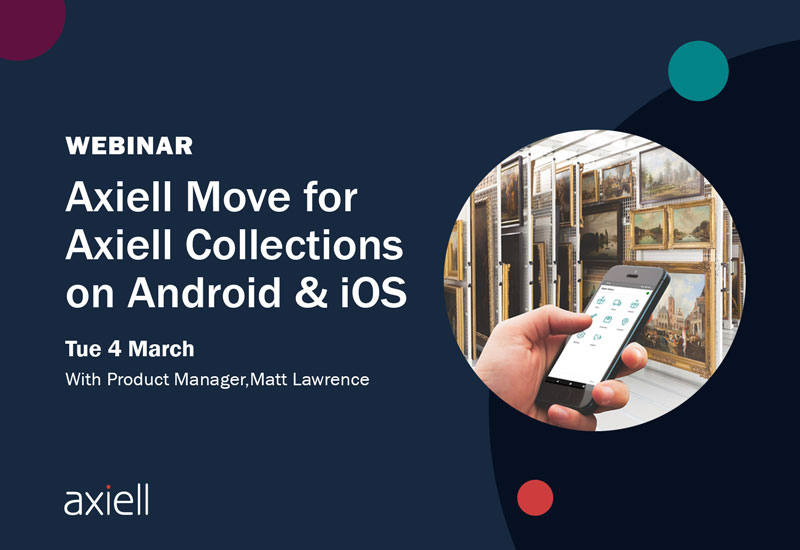Mimsy XG is a client server application which requires communication over a network between the client (the software running on your laptop/workstation) and the database server. You can work directly with the Mimsy application remotely in one of two ways:
Over a VPN
This is a network connection configured by your IT department to grant you access to resources (servers/other workstations) that are within your organization’s local network. If you have access to a VPN connection, it is possible to run Mimsy from your Windows or Macintosh computer if you have the Mimsy client application installed. You could then work with Mimsy in much the same way as you do at work. You may find the connection is a bit slower, but you should be able to perform all of the functions in Mimsy that you would be able to do onsite.
Via Remote Desktop/Citrix
If your IT department has configured Remote Desktop or Citrix with Mimsy XG installed as an application, you may be able access Mimsy that way. In this case, you are presented with a Windows Desktop within a browser or as a separate window where you can launch and interact with Mimsy.
Staff without network access
For those staff without network access, you can use Microsoft Excel to record data to be updated/added to Mimsy at a later date. The Data Updater can currently add/update data in the following modules: Catalogue, Containers, Events, Facilities, Media, People, Places, Publications, Sites, Subjects, Taxonomy, Thesaurus, Vessels, along with Acquisitions, Entry, and Exhibitions.
Each module requires the installation of an equivalent function in the database, so your list of available loaders may vary. Just contact the help desk if you are missing a function and they will be happy to assist.
Exporting data for editing
If you are amending existing records, you may wish to start with an CSV export of the relevant records from Mimsy. This can be done by selecting Export data from the File menu when you are in the grid view in the relevant module. When updating, you need to retain the underlying record key (e.g. MKEY, LINK_ID), or the primary field (e.g. ID Number) for the record so that the Data Updater can find the correct record to update. Even though you do not see the record key on the screen, the export will always output it.
If you have not used the Data Updater before, or have questions about the best way to use it, please contact the help desk.