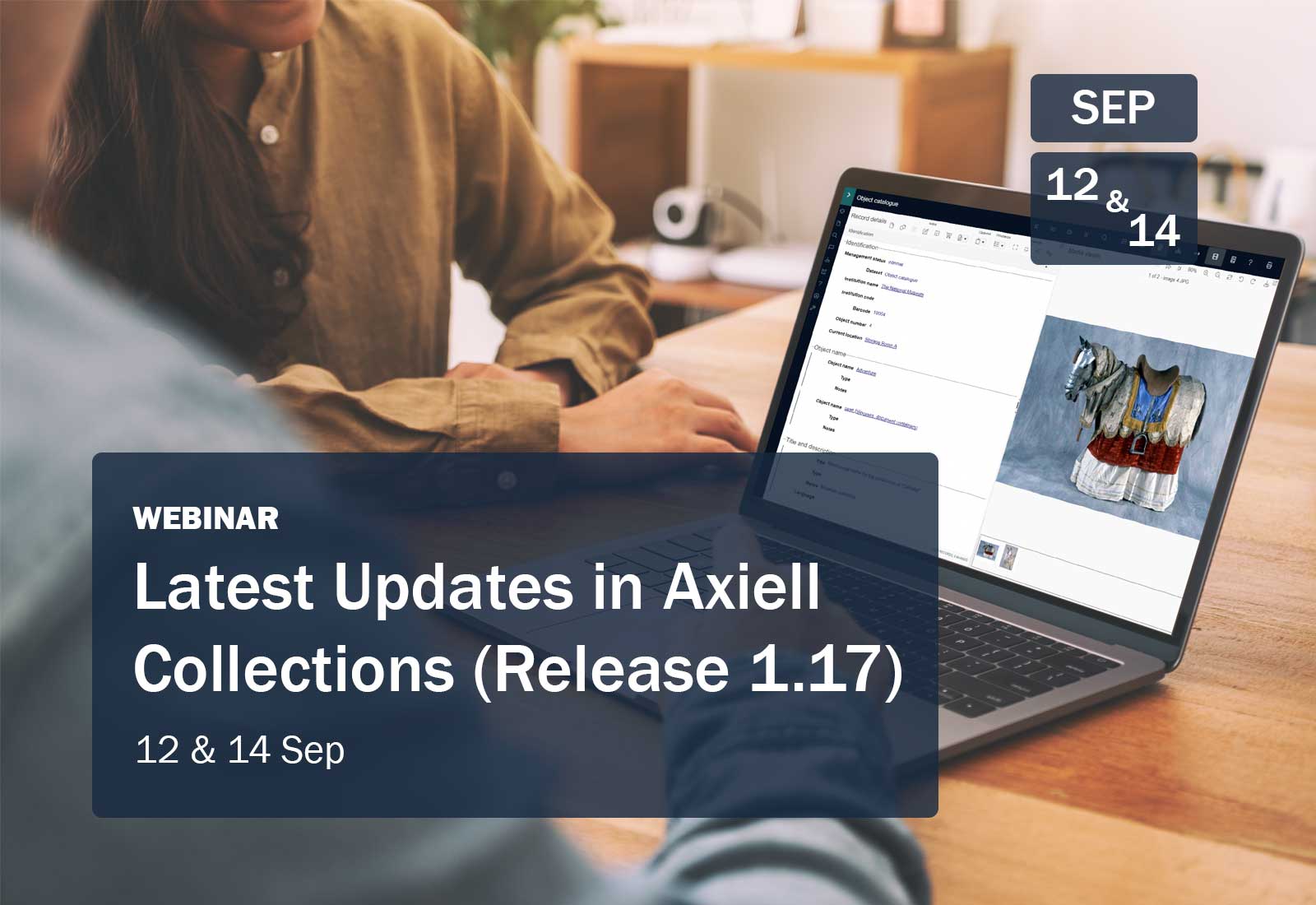Watch: Axiell Collections Tips & Tricks, Recorded Live from the Axiell Virtual User Conference
Presented by Ben Doty, Product Training Lead, Axiell
In this Axiell Collections Tips & Tricks training session, Ben goes through some of the useful features that have been added to the system in recent releases. The session starts with an overview of resources available to Axiell Collections users, then discusses Collections features, such as Shortcuts, Saved Searches and Importing. We then finish with a Q+A.
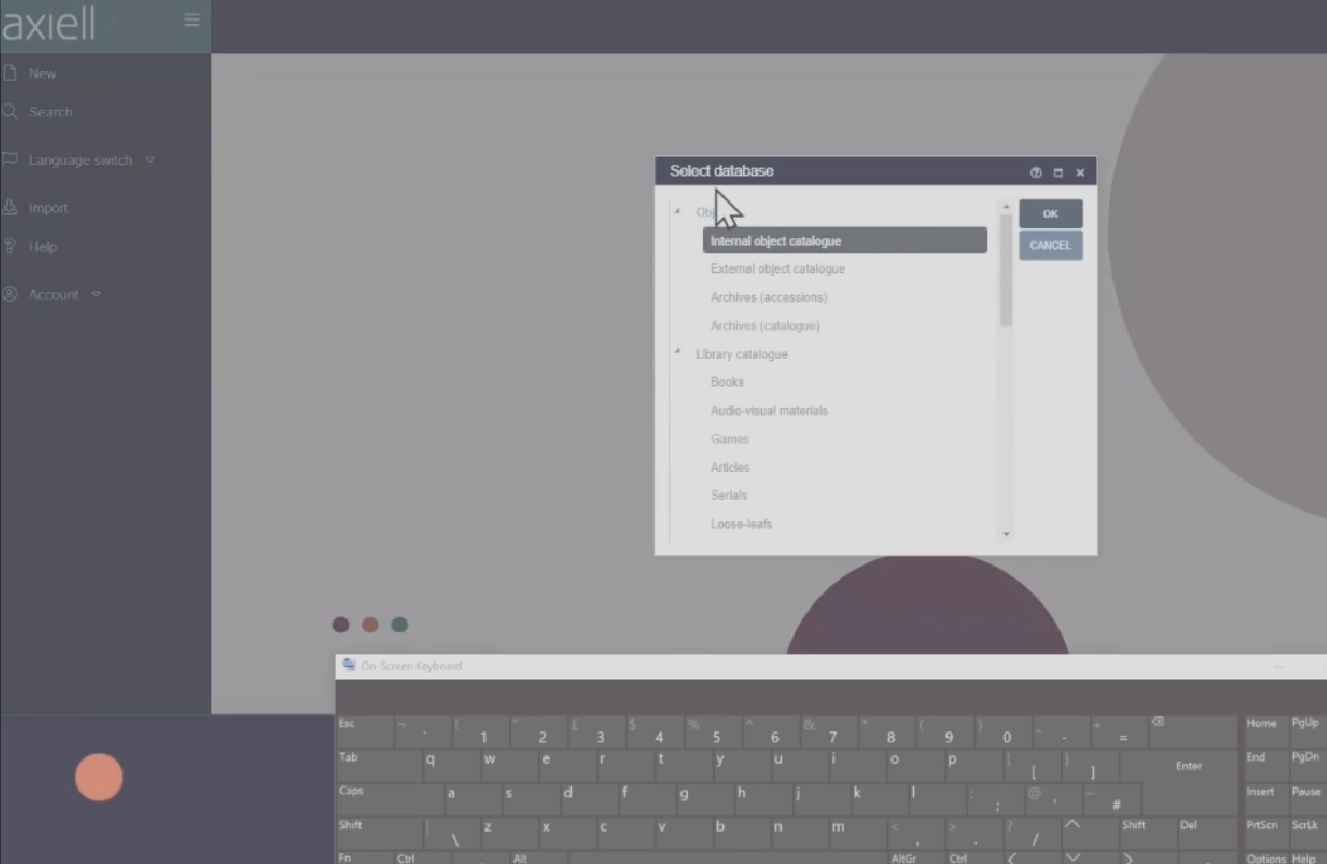
Resources:
Subscribe to the newsletter at: https://us12.list-manage.com/subscribe?u=d98a8e430f4276f1cbdd53f97&id=f188e0c91d
Release notes: http://documentation.axiell.com/alm/collections/en/index.html?ac_release_notes_overview.html
List of shortcuts: http://documentation.axiell.com/alm/collections/en/ac_release_notes1_7.html#shortcuts
Ideas portal: https://axiellcollections.ideas.aha.io/
Service desk: https://customer.hornbill.com/axiell/
Questions
Q: Does annotating a saved search break anything back in Adlib for Windows?
A: It does not, although we do not recommend running Axiell Collections and Adlib for Windows side-by-side due to incompatibilities that can arise.
Q: How well does csv import work with multiple occurrences of groups?
A: CSV import will respect groups. For example, if you have two ‘material’ and ‘material.part’ fields per row and leave the first ‘material.part’ field empty for a record, Collections will also leave that field empty on the record—and only import into the second ‘material.part’ field.
Q: When you run either a create or an edit import does it trigger your storage adapl (So, does it include things like Edit name or Input name)?
A: Yes, CSV imports trigger the standard storage adapl. This looked somewhat funny in the video because the import was also putting data into ‘Input name’ and ‘Input date’.
Q: Can you modify a search expression in Saved searches?
A: You cannot change a search expression directly (e.g. open the saved search and edit the expression). However, you view the search expression as part of the Saved search properties (black arrow at left), then copy it into the Advanced Search and edit it there, before saving it as a new Saved search or overwriting the existing one.
If you have any further questions, you can contact us here or through your usual channels